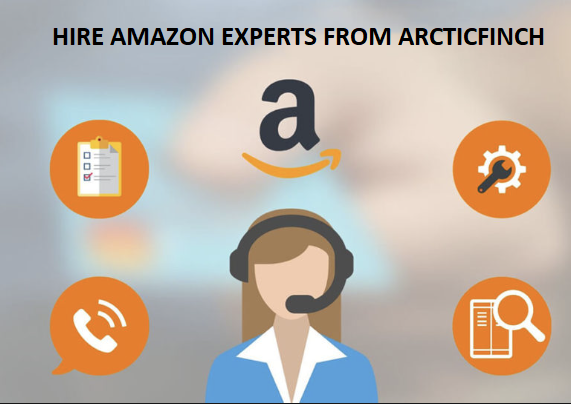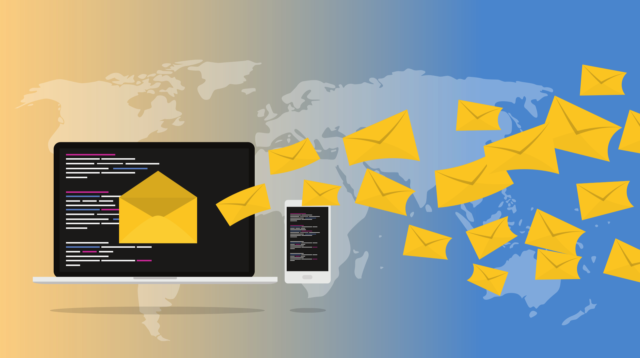Lack of SSL security causes warning messages in the web browsers and that creates anxiety in the visitors.
If your WordPress/Woocommerce website is not displaying the SSL security assuring green padlock in the Chrome, Firefox and in other browsers, even after installing the SSL certificate for the website correctly, then you can use the following really simple steps to safely verify and change the HTTP references(URLs without the https://) in the WordPress/Woocommerce websites to https.
Please make sure to take a fresh backup of your website using the hosting control panel before proceeding with the “SSL Insecure Content Fixer” WordPress plugin usage mentioned below.
Step 1: Log into the WordPress admin panel using admin login details.
Step 2: You can then click on the option “Settings–>>General” in the WordPress admin area to make sure that the WordPress Address (URL) and Site Address (URL) contains “https” in it rather than HTTP protocol. Please view the screenshot. It is recommended to set the https URL for the website during the initial setup process to avoid the https:// URL not showing green padlock when the WordPress website/s is accessed in browser’s address bar.

Step 3: Verify that the browser address bar is displaying the green padlock when the website is accessed using the https:// URL. In case the green padlock sign still does not appear in the browser address bar then proceed to the next step.
Step 4: Install the “SSL Insecure Content Fixer” WordPress plugin and enable it. When you install and enable the WordPress plugin “SSL Insecure Content Fixer”, its default settings are activated and the plugin will perform some basic fixes on your website using the “Simple” fix level. If required You can select more advanced fix level options in the plugin for your website such as “Content”, “Widgets”, “Capture” or “Capture All”; Please view the screenshot, which shows this section in the WordPress admin area. This will resolve the problem.